Description
Hiya,
Today I'm going to explain how to copy existing light setting to your own custom map.
*Note: This will only work if you only use one light source.
For this tutorial you will need the following tools.
MyDbcEditor
Lightmapper
The first things you will need to do is decide which light settings you wish to copy. Once you have located that zone within World of Warcraft is it time to open Lightmapper. For this tutorial we are going for Lake sunspring in Nagrand.
Within Lightmapper navicate to the correct zone and search for the light.dbc entry (A red dot on the map) that is controlling your desired area. Memorize that ID number.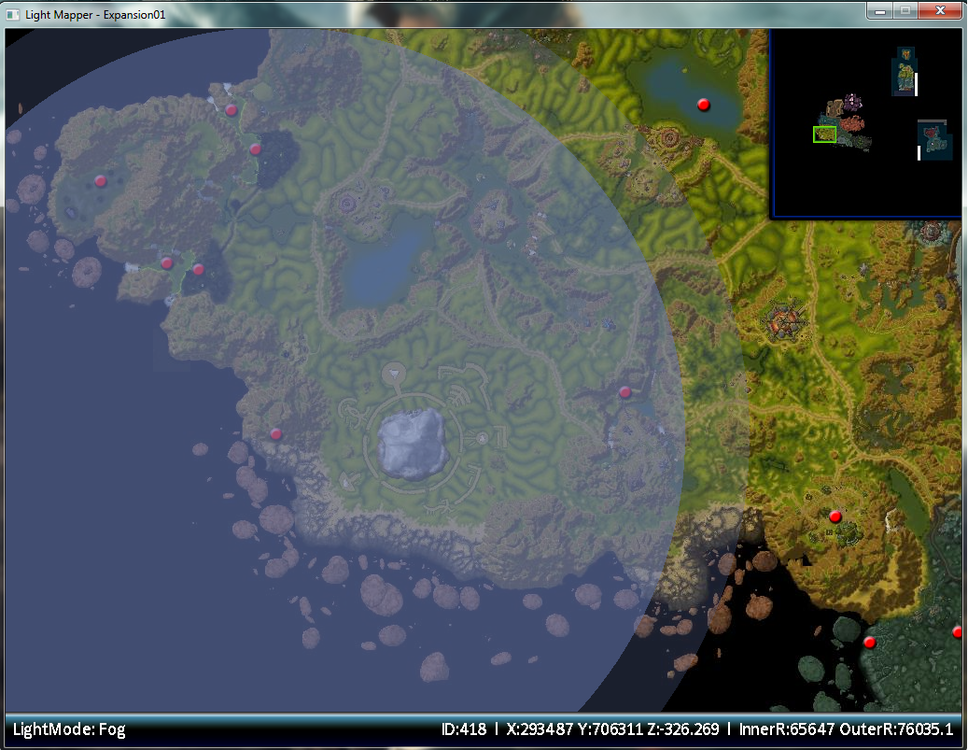
Head over to MyDbcEditor and open Light.dbc.
Search in the first column for the ID number we have found within lightmapper.
Right click on that ID line, Copy line to... and enter the last ID (of column one) plus one.
(Last ID is 2156, You enter 2157)
Edit column two to your map ID that can be found within map.dbc
Edit Column three, four and five to 0
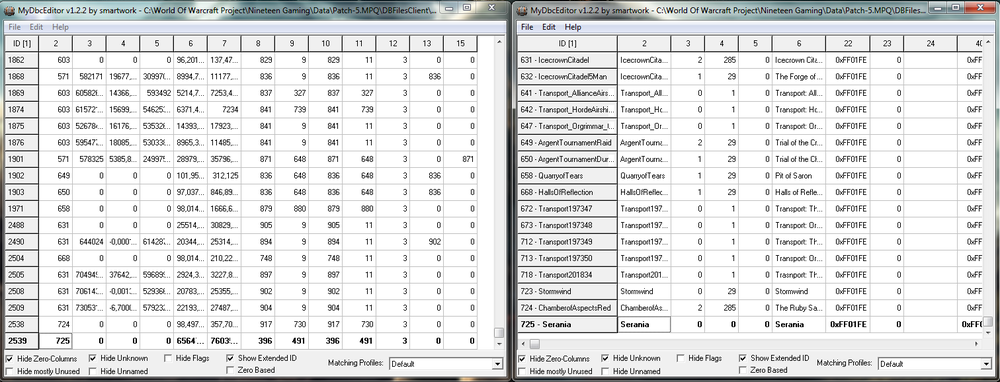
Left: Light.dbc Right: Map.dbc
Save light.dbc and place it within your your DBFilesClient folder inside your patch folder.
Succes! Your custom map should now have the copied light settings.
Thank you for reading, Be sure to ask any questions when needed.
Special thanks to Nightquest and Valium for helping me figure it out on skype.


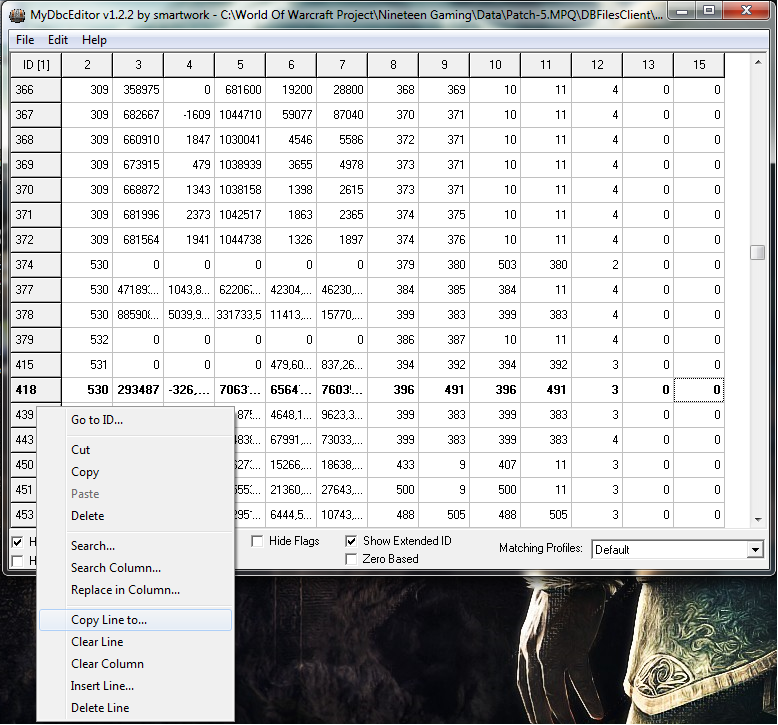
Recommended Comments
Create an account or sign in to comment
You need to be a member in order to leave a comment
Create an account
Sign up for a new account in our community. It's easy!
Register a new accountSign in
Already have an account? Sign in here.
Sign In Now