Description
Well, let's see the simplest way to put custom sounds for your server, or lua scripts. (could also teach how to do that :))
What do we need?
-Patience
-WDBX Editor
-A local server to test that everything works fine.
LET'S START
-------------------------------------------------------------------------------------------------
1. Organize your workplace
You may think it's stupid, but it's really useful to know where the tools will be where you'll be working.
2. We will start by making a folder that will be our patch, it can have any name but it IS IMPORTANT that it ends with .MPQ, something like this.

3. Now we are going to work on the parts of our patch.
a) our patch will consist of two folders. 
b) It is important that within the Sound folder, you make another folder, it can have any name, it is only to keep an order since that is what the DBC directory requests.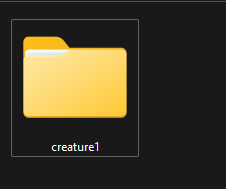
c) We are going to prepare the DBFilesClient folder, for this, we have to move the DBC file whose name is SoundEntries.dbc
4. Now let's get the sounds as such.
a) I recommend for creatures/mounts, to use the wowhead sounds. But if this is not what you want, you can download any .mp4 sound and convert it to .ogg in any online converter.
b) b) When you have the sound, it will move it to the subfolder inside the Sound folder that is in our patches folder.

5. Start work with the .DBC file
a) We open the .DBC with any DBC editor, personally I recommend WDBX Editor.
ab) In column 1, the ID will go.
ac) in column 3, the name will go, it can be anything.
ad) in column 4 the name of the file will go, it is important that you put the type of file at the end. Like this: 
ae) in column 24 we will put the path of our sound, so that it looks something like this: 
af) We save the .dbc files
6. To finalize and test our sounds in the game
a) We move our patch .dbc file to our local server folder, and reboot.
7. Let's try it! you can use the .play (id) command to play the sound on the server. if all went well, it should be heard. if it says that the sound does not exist make sure you have moved the .dbc file to your local server files.
8. Now that we hear our sound on the server, we can start working on our creature. If your sound did not play, you need to review the steps above.
a) To start working on the .dbc files, we need to move three new files to our patch: CreatureModelData.dbc, CreatureDisplayInfo.dbc, CreatureSoundData.dbc, these three files will go in the DBFilesClient folder.
b) Let's start working with CreatureSoundData.dbc
ba) We will duplicate the last row, and to start modifying we have to know the meaning of each column.
bb) To know what each column means, we can use the WDBX editor, I will also give some instructions so that you know what we are talking about.
bb1) Column 1: ID
bb2) Column 4: Here you will put the ID of the sound you want to play when the creature suffers an injury.
bb3) Column 8: Here you will put the ID of the sound you want to play when the creature is standing still, like the roar of the spectral tiger.
bb4) Column 10: Here you will put the ID of the sound you want to play when you start a fight with the pet (when calling its aggro)
bb5) Column 12: Here you will put the ID of the sound you want to play when the creature plans.
bb6) Column 14-18: Here you will put the ID of the sound you want to play when the creature stirs.
bb7) Column 19-22: The sound you want to play when the creature hits will go here.
Strongly recommending that you use the WDBX Editor if you have any questions on the tables.
bc) When you made the changes you think necessary to the CreatureSoundData.dbc file you will save it and close it.
9) Now we will make some changes to CreatureDisplayInfo.dbc, and CreatureModelData.dbc
9a) We will start by checking a column of CreatureDisplayInfo.dbc
9a1) We will check that in column 12, there is the number 0, this is so that it takes the sound directly from CreatureModelData.
9b) We will now make a change to the CreatureModelData.dbc
9b1) In column 13, we'll put the CreatureSoundData id and then save the file.
10) Now, we transform into our creature, and listen to the new sounds!:)
If you need extra help, you can message me on discord. Fruitdealer#3760
Thanks to Tyrallis 
-
 2
2
-
 1
1



Recommended Comments
There are no comments to display.
Create an account or sign in to comment
You need to be a member in order to leave a comment
Create an account
Sign up for a new account in our community. It's easy!
Register a new accountSign in
Already have an account? Sign in here.
Sign In Now