Description
What has changed?
In the last week of downporting (retroporting) i've learned to use TXID and 010 Editor!
Tell me already what i need!
Okay okay.. chill. We need:
CASCExplorer -> CASCExplorer (getting your m2,blp,skin.. files)
WDBX Editor -> WDBX Editor (editing your .dbc files to get your retroport working)
MPQEditor -> MPQEditor (creating custom patches)
Multi Converter -> Multi Converter (make your .m2 files work)
335 Server -> Server (i use this one)
WOTLK Client -> just google it (preferably a FRESH client with NO other custom patches)
TXID -> TXID (Fix our .m2 files) <- new
010 Editor -> 010 Editor (Search in our .m2 file for possibly more .blp files it may need) <- new
Make your retroport folder nice and clean!
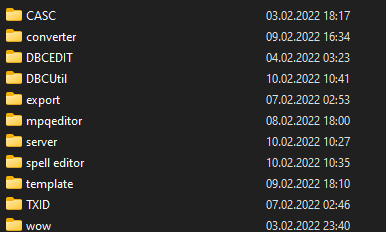
The beginning.. finally
Open CASCExplorer and click on File -> Open Online Storage -> WoW Retail -> Select the only Build there is and wait.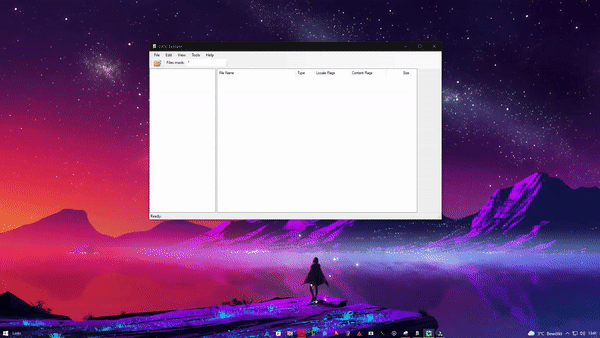
Now we need to decide on what we want to retroport, I think that i'm going to Retroport the Vicious War Spider. On the Quick Facts tab, it shows us it's Icon Name, but we just copy the part after inv_.
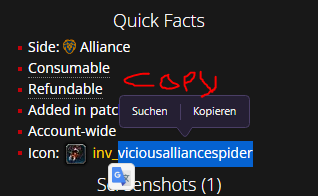
In CASCExplorer we head to Creatures and look for viciousalliancespider
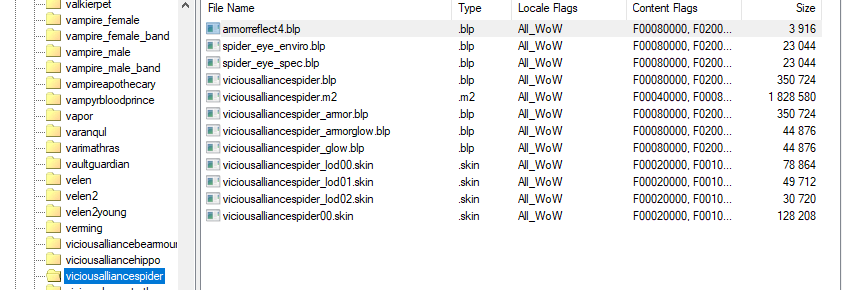
We extract every file there. Now in our Export folder we open TXID and put viciousalliancespider.m2 about 15 times in there, then click FIX
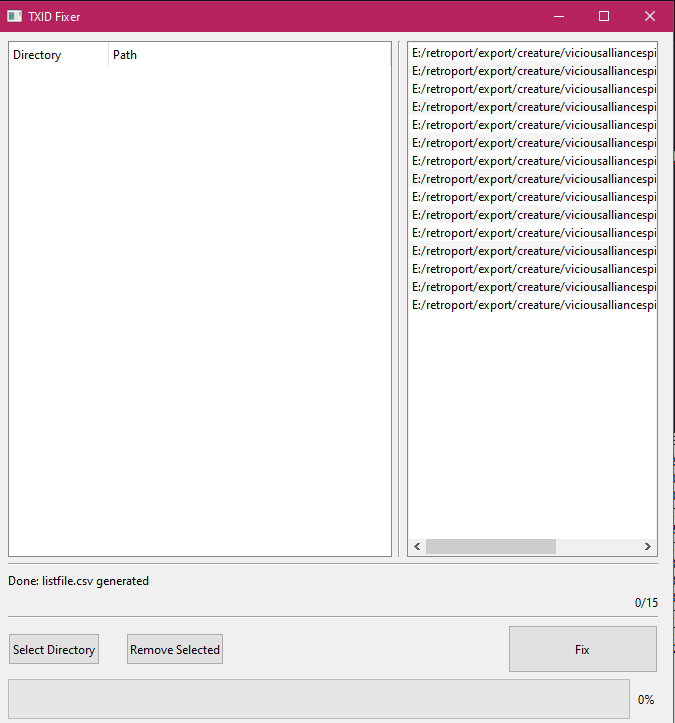
We then open viciousalliancespider.m2 with 010 Editor. press CTRL + F and change the search type to text(t)
There you can scroll through the results, we then look for every .blp in there, but since this .m2 file is weird, it shows 20+ occurences of .blp, but we don't need those since they don't have a path.
(You can also double-check on wow.tools, just search up viciousalliancespider and click on the "I".)
We actually have every file we need, so we open Multi Converter 3.3.0 and put every file in there, don't worry if only one file shows up in there, that's completely normal. Click on Fix again.
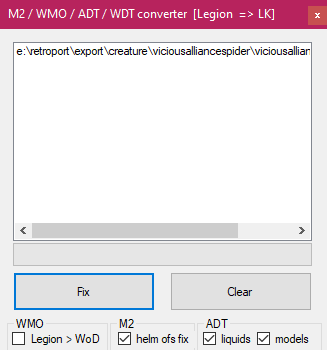
We can close Multi Converter and TXID (if you didn't already) and open WDBX Editor. Select CreatureModelData.dbc and CreatureDisplayInfo.dbc from your Server's dbc files. Mine are located in \server\data\dbc.
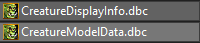
We open both with WDBX Editor and Select WOTLK from "Load Definition"
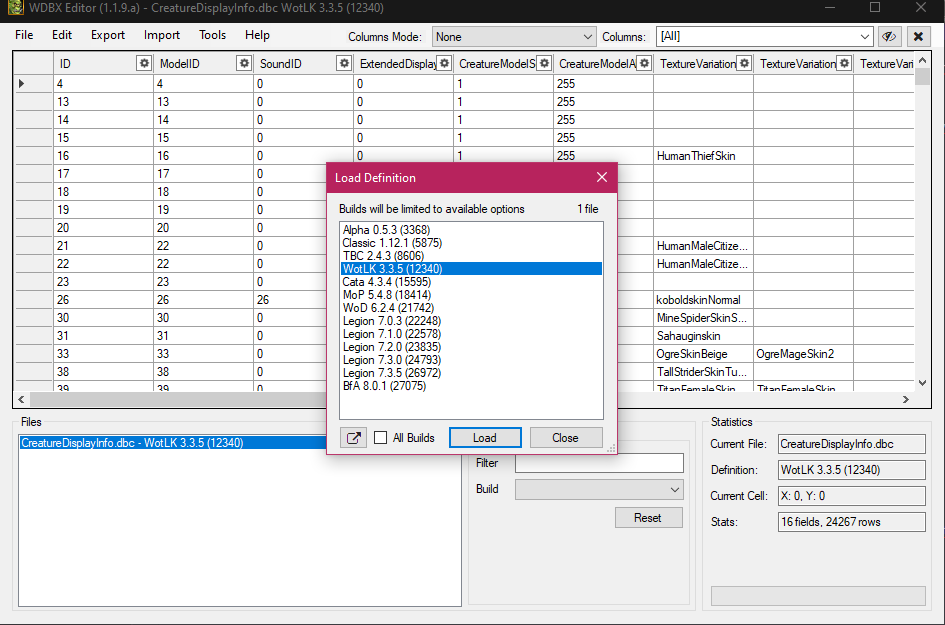
We start in CreatureDisplayInfo.dbc by making a new Line, Right-Click -> Insert Line.
Your ID and ModelID have to be unique. Mine are as follows: ID= 32764; ModelID= 10005. We then only change CreatureModelScale = 1 (how big your Creature will be) ; CreatureModelAlpha= 255 (1 = almost invisible; 255= no transparency). Now we change our TextureVariation_1 to viciousalliancespider.
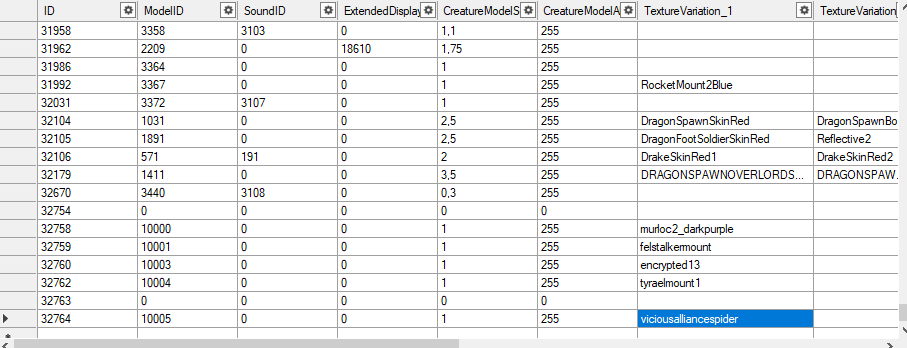
Now we can save CreatureDisplayInfo.dbc and make sure it's saved in your server.
Open CreatureModelData.dbc now and go to ID 30 (it's Creature\MineSpider). Right-Click -> Copy Line, then Right-Click -> Insert Line -> Right-Click -> Paste Line.
It should look like this now.
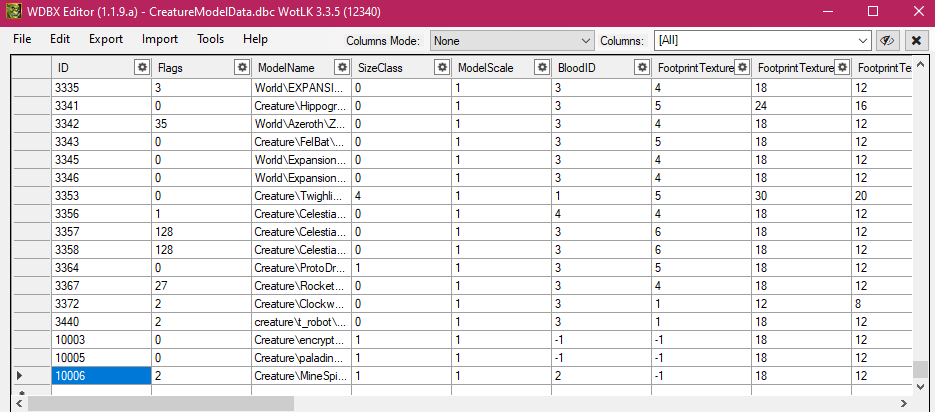
don't worry, i changed my ID to 10006 because ID 10005 was already in use, but somehow i deleted the Line. you can still use 10005.
We then only change "ModelName" to our path, our path is Creature\viciousalliancespider\viciousalliancespider.mdx .
.mdx because else wow can't regognize your Creature.
We're done now with server sided.
Now we do client sided, which means we need to make a patch.
Open MPQEditor and create a new MPQ, name it patch-4.mpq. In your MPQ, we need to make 2 folders.
Right-Click on the first file and make a new folder called "DBFilesClient", now do the same thing again but make sure they are separated, the other folder is calles "Creature".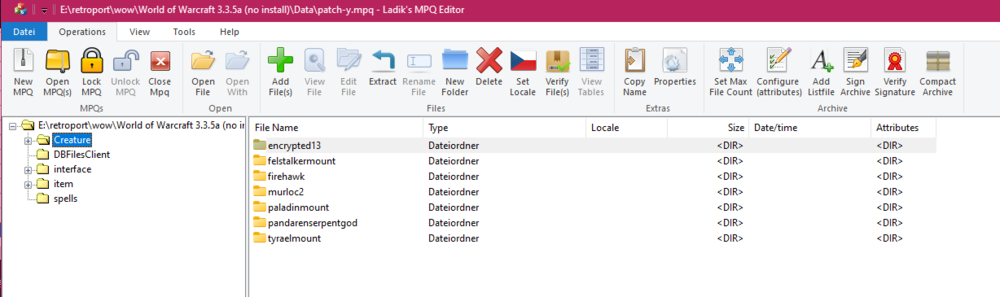
in Creature we can drag and drop our viciousalliancespider folder in there.
We now head to DBFilesClient and drag-and-drop our CreatureModelData.dbc and CreatureDisplayInfo.dbc in there.
Now we are done with everything, just start your server again and morph into 32764.
ALWAYS DELETE YOUR CACHE
If it has cube texture = wow can't find the path you used (typically a typing error; capital letters; no .mdx at the end; no backslash used)
If it has green texture = wow can't find the correct texture (used wrong .blp in CreatureDisplayInfo.dbc like using viciousalliancespider_armor instead of viciousalliancespider)
If it is invisible = have you ran it through both converters? did you accidentally changed CreatureModelAlpha to 0?
If it crashes = is your ID in CreatureDisplayInfo.dbc populated? Did you make sure your creature uses the same ModelID?
-
 2
2
-
 2
2

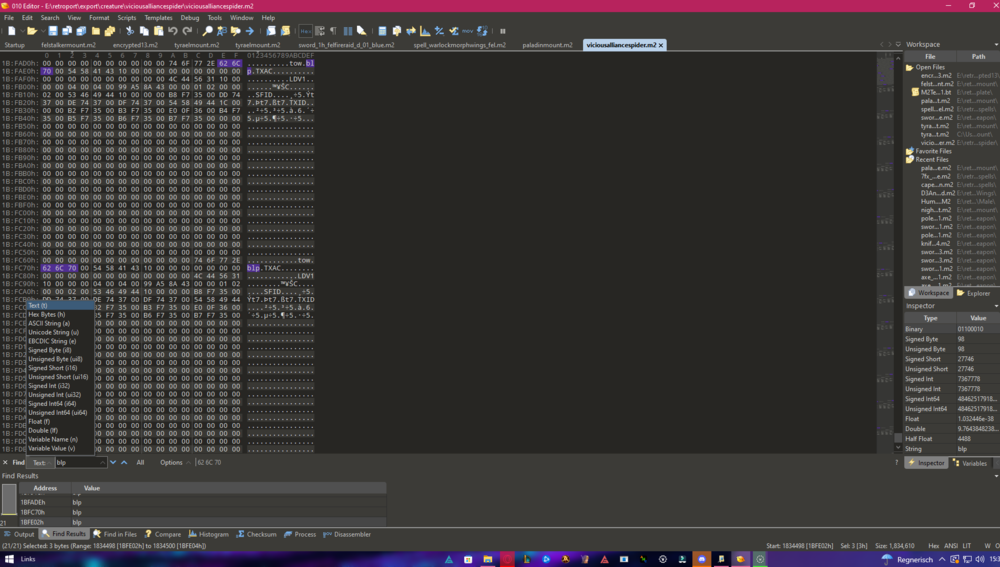
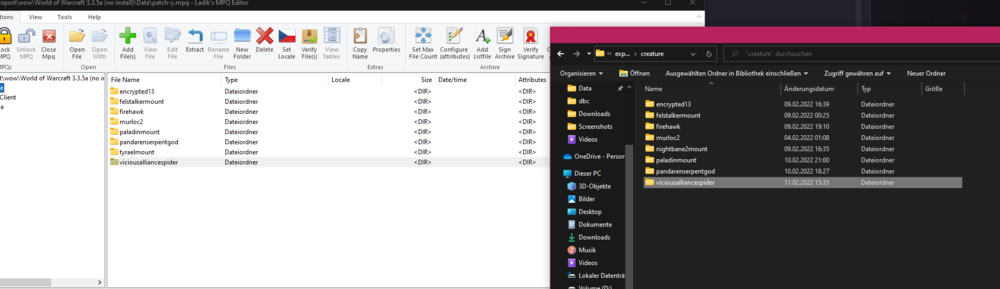
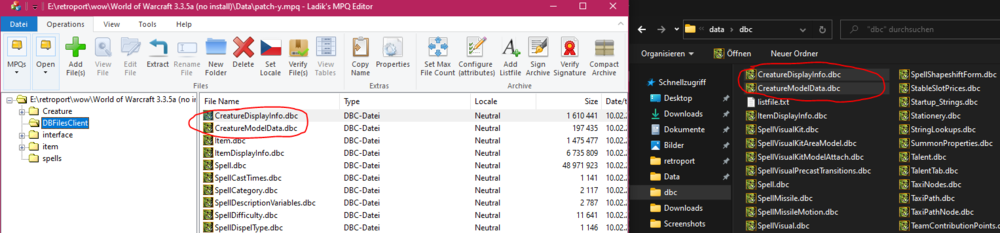

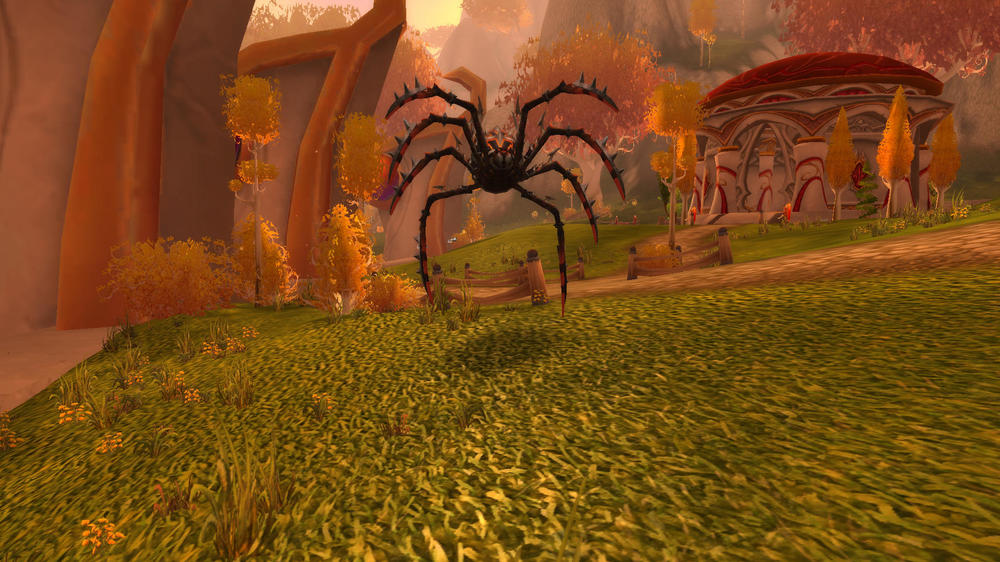
Recommended Comments
Create an account or sign in to comment
You need to be a member in order to leave a comment
Create an account
Sign up for a new account in our community. It's easy!
Register a new accountSign in
Already have an account? Sign in here.
Sign In Now