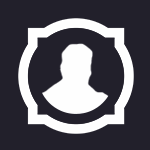Search the Community
Showing results for tags 'animation'.
Found 10 results
-
TEXTURE ANIMATION: THE TUTORIAL Hello everyone. In this tutorial I will explain how texture animations work. It's based in WotLK but it's exactly the same for Cata and beyond. We will add a basic texture animation to this test model: (you can download it in the Tools section) This method is quite useful to simulate waterfalls, energy beams, fire and much more. If you want to add an advanced opacity mask, check my other tutorial. TOOLS -PyModelEditor. -My test model. Take in mind that it can be done in 010editor as well, but it's a little more complex. Once you know how texture animations work with PyModelEditor, feel free to explore it a little further creating multiple animation layers with different renderflags or adding them with 010editor. THE TUTORIAL Run PyModelEditor and open the test model (TexAnimPlaneTest.m2). 1- Go to GlobalSequences. 2- Write "1500" (without the quotation marks) and click on "OK". This is the ammount of time our animation will take. 1500 milliseconds is 1,5 seconds. The more milliseconds, the slower the animation will be. 3- Go to Edit UV Animations. 4- Click on "Add" to create a new texture animation. 5- Once the new texture animation is created, go to "Edit Translation". 6- A new window will open. Go to "Add AnimSub". 7- Change the Interpolation to "Linear". 8- Apply the global sequence you just created. 9- Paste this line: 0:{ 0.0 , 0.0 , 0.0 } 1500:{ 0.0 , 1.0 , 0.0 } Now, click on Ok on all the windows you have open to apply the changes. 10- Go to Edit Materials. 11- Select the material of the mesh you want to add the texture animation (in this case, the test model only has one) and assign the texture animation you just created. You can now save your model. If you test the model in-game, you will notice that the texture animation works fine, but there is some kind of dragging bug and it doesn't loop correctly: This happens when the texture is not tiled. To tile the texture, open the model with PyModelEditor, go to Edit Textures and check both "X-Wrap" and "Y-Wrap": This should fix the problem! (you can also do it in 010editor by changing the TextureFlag to "3"). TL;DR VIDEO UNDERSTANDING THE ANIMATION SEQUENCE Now that you managed to make your own texture animation, you may be wondering how to reverse the animation, or move it sidewards instead of upwards. The key is in the animation line we added in PyModelEditor: As you can see, each line has 4 segments: time frame, horizontal movement, vertical movement and an unused stack of data that we will never touch. In frame 0, your texture stays on its default pose (0, 0, 0), but in frame 1500 it moves vertically (0, 1, 0) and goes back to where it started (it loops). "1.0" is the ammount of times the texture loops. If you change it to "0.5", the texture will start moving but will return to its defult state when it has traveled half the texture. If you replace "1.0" with "-1.0", the texture will go downwards instead of upwards. So, basically, "1500:{ 0.0 , 1.0 , 0.0 }" means that in 1.5 seconds your texture will loop vertically once. Another example: "3000:{ 0.0 , -1.0 , 0.0 }" means that in 3 seconds the texture will loop vertically once (but downwards). If you put "1.0" in the horizontal segment instead of the vertical segment, you'll see something like this: And if you want it to move to the corners, you simply need to put "1.0" (or -1.0 if you want it to go to the opposite direction) in both the horizontal and the vertical segment: CONCLUSION Texture animation is quite easy once you know how the numbers work. You just need some practice and experimentation to master it. If your model has many .skin files, PyModelEditor won't manage the texture animations so well. The best tool for those cases is 010editor. I recommend you to start with small models first. This tutorial was requested many times. Hope you find it useful.
-
Hey everyone, ive been learning a lot recently specifically with converting some MDX files made for Warcraft 3. To preface, im starting this guide with an already-converted .m2 file from a source .mdx, i used the Lazy Converter and assigned animation ids by hand. So you've managed to convert your model, but now all its animations are jittery and look like garbage! Well not a problem, this is something we can *somewhat* easily fix on our own, without the help of something like Blender or other Model Editors. To start, choose a specific animation you want to clean up first, in this tutorial ill be using my models "Attack Unarmed" animation, locate the animation ID using 010 and a matching .m2 template from the Animations block, refer to the animation by the ID referenced here: We can see here, my animation ID is 17, with that in mind we can move on to the Bones We need to pick out specific bones based on the animation itself, use Wow Model Viewer and find the animation you selected previously. In the below gifs, you'll see the offending animation in all its glory, ill be specifically targeting the leg bones for this tutorial Now in WMV go to View>Show Model Control, uncheck "render" and check the "bones" box until you can see a visualization of the bone structure: The given render of only the bone connections is useful in finding specific bones in the structure Picking out the right bone can be difficult, but usually you can use the parent structure to find the bone you want In my case, the legs are connected directly to the waist, and visibly we see 4-5 bones in each leg chain With the given image, we can see that bone #2 is the waist, we can see all the bones connected to bone #2 in the image as well, with smaller offshoots being bones 8-11 That being said, we have two chains of 5 bones each starting at bone 2, those ranges in my case are: Bone #3-#7 and Bone #12-#16 Now that we've narrowed down where we need to make changes, lets open up a bone and see whats inside. 9/10 times the corrupted data is within the Rotation data for the animation. Bones store each animation separately in its own block like this: Right here we've located the anim id #17 data for a specific bones rotation data. Not all data is corrupted, but some definitely is let dig a little deeper to see exactly what the problem is: As you can see by the giant red boxes, some of the data here does not follow a regular "pattern", specifically, look at the 4th value in each line, these are labeled as the "W" value. These values should always line up near each other, at least with the same polarity. In order to fix this, we simply need to target the corrupted lines (the ones in boxes) and swap their negative and positive values. Heres the end result here: Now my data is following a regular pattern, with emphasis on the W values being in-line Congratulations! If you've made it this far, you just repaired the animation data for a single animation on a single bone! Great job! Lets keep working through each leg bone, fixing each set of corrupted values so that the "pattern" is intact: This bit of data corruption follows a different pattern. You'll notice some 0 values and some that are .000061, these are essentially null values, we need to leave them alone, that being said, the W and Y values here are corrupted. Lets fix them like this: Looks much better now, keep working through the structure until you finish all the bones in the set. Now we should be good to go, lets save the .m2 and try it out in-game or in the model viewer. Excellent! Were on our way to a fully working model! This process takes absolute ages, and is a bit tedious for beginners. I strongly suggest enlisting some help, perhaps 2 could split animation data down the middle and merge corrected data together when finished Thats all for now, happy editing!
-
-
Plain image version:
-
Hey! These two spells: http://www.wowhead.com/spell=157739/at-arms and http://www.wowhead.com/spell=173331/at-arms, added in 6.0.1, give your character the 'holding staff vertically' pose, and I really like that and would love to have it on my server. I would assume they involve the AnimKit group of tables, but I will not be able to replicate the effect myself, because there is no documentation on those tables whatsoever. I would therefore like to just copy the values blizz used for these spells and hope they work. However, the new dbc/db2 structure is very confusing, and, having tried, I did not manage to figure out much. I know some people here do WoD modding, and quite successfully, so if there is anyone who could help me get said values, I would be very thankful.
-
Hi! I'm looking for a way to have flying (be it a spell or .gm fly on) players use flying animations, just like NPCs do, not swim or walk on air. I have tried making an animation replacement spell, but flying animations, e.g. FlyRun, still look like non-flying. It now seems to me that the only way to actually make it work is core editing (in fact, I think it's better to have a more 'general' solution such as this, instead of bothering with spells for each animation, etc.), and I was hoping someone could point me in the right direction (i.e. the right file to edit, for example)
-
Hi! I'm quite noob at Retro-porting and I was looking a way to port those new animations to LK. After doing some research I noticed it won't be an easy task,and what I discovered is a little information. I know that those animations are stored in the Legion .m2 character files, I have been looking for a converter for .m2 Legion format file to LK's and i did found PhilipTNG's one, but it doesn't support character models conversion. Even if could convert them, then I would have to link those new animations to the spells cast animations instead of the old ones. I'm quite lost at the moment, I don't know how and if it's possible to make any progress on the right direction. Does anyone know if this is achievable? If it is, I'm pretty sure that it would take many hours, but I don't care how much time it could take, I would like to know how to achieve this. I'm sorry if it feels like a really dumb question. Thanks for any kind of help!
-
So i am really interested in working with db files since i downloaded barncastle´s wdbx editor and i really want to change some attack animations of my paladin but i just cant seem to find the right db file.... I mean i tried changing the special attack 2h in AnimationData, but unfortunatly without any success. Perhaps im digging in the wrong hole ^^
-
Someone has idea how to add animation to this model? I want to make it spinning little slow. Or is it possible to gain the animation from HOTS? And If I want to add this to database. I have to convert m3 to m2 wod and then downport to wotlk?
-
Hi everyone ! I actually port some model from WoD/MoP/Cata to LK, and want to use a lot for mountable model, so here is my main problem : The problem is, in th air the model dont "fly" he just stay like in the screen, and just "move" but there is no animation flying, i try to change some data /w 010 Editor in the .M2 but its dont work, i try to search on the web but didnt find answer So i come here for maybe find an answer ! Btw, the model in wowmodelviewer have flying animation so i didnt understand why its didnt work