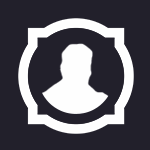Search the Community
Showing results for tags '010'.
Found 6 results
-
Hi! After the welcoming the first tutorial had, I wanted to post quickly this second part, in this we'll see how to create textures with animations, and how to do texture blendings / blend overrides, the video assumes you've some knowledge already of Blender and WBS, (and a bit more after the first video). In this tutorial we'll make use of BOTH UV CHANNELS, so you'll need to download my edited M2 build for WBS, also we'll be using this tools and templates: PyModelEditor: (You can also skip using PyModelEditor and do everything in 010 Editor if you know how to, I can do a tutorial on that too, as sometimes PyModelEditor doesn't open the files, or can fuck up things.) https://model-changing.net/index.php?app=downloads&module=downloads&controller=view&id=339 010 Editor: https://model-changing.net/index.php?app=downloads&module=downloads&controller=view&id=175&tab=details https://www.sweetscape.com/010editor/ Alastor's M2 and skin template: https://model-changing.net/index.php?app=downloads&module=downloads&controller=view&id=318&tab=details https://discord.com/channels/407664041016688662/415944535718494208/1003716240398897213 My edited M2 Build for exporting second UVMap (you'll need this for this tutorial): https://drive.google.com/file/d/1iBwH7UTjiRGwLu2sehIMc2DMRAdCyb6k/view?usp=share_link New required textures: DeathSaber_RequiredFiles_SecondPart.rar You'll notice my M2 template wasn't the last one in the video, but you can follow it up (and understand it even better as Alastor updated the alt mapping part) if you download the last one, but you'll need an updated 010 editor. Also thanks to Inico for his original tutorials on texture animations and blend mode overrides, you can check them up here if you want more information: Official M2 Build from WBS discord: https://discord.com/channels/402049199740289025/958430982359375962/1006360118595694602 WoW Blender Studio Discord: https://discord.gg/8rskkJwC Thanks to Tomkek for giving me permission on using his model for this, visit his channel: https://www.youtube.com/@Tomkektv Check here the first part of the tutorial, with the original required files (we'll continue from what we did before): P.S: If anyone needs more info about some things I did in 010 Editor, I can edit this post and add more info, but I think it's pretty well explained in the video right now ^^ P.S2: If anyone wants to see anything in specific in the future, tell me your ideas too
-
Hey everyone, ive been learning a lot recently specifically with converting some MDX files made for Warcraft 3. To preface, im starting this guide with an already-converted .m2 file from a source .mdx, i used the Lazy Converter and assigned animation ids by hand. So you've managed to convert your model, but now all its animations are jittery and look like garbage! Well not a problem, this is something we can *somewhat* easily fix on our own, without the help of something like Blender or other Model Editors. To start, choose a specific animation you want to clean up first, in this tutorial ill be using my models "Attack Unarmed" animation, locate the animation ID using 010 and a matching .m2 template from the Animations block, refer to the animation by the ID referenced here: We can see here, my animation ID is 17, with that in mind we can move on to the Bones We need to pick out specific bones based on the animation itself, use Wow Model Viewer and find the animation you selected previously. In the below gifs, you'll see the offending animation in all its glory, ill be specifically targeting the leg bones for this tutorial Now in WMV go to View>Show Model Control, uncheck "render" and check the "bones" box until you can see a visualization of the bone structure: The given render of only the bone connections is useful in finding specific bones in the structure Picking out the right bone can be difficult, but usually you can use the parent structure to find the bone you want In my case, the legs are connected directly to the waist, and visibly we see 4-5 bones in each leg chain With the given image, we can see that bone #2 is the waist, we can see all the bones connected to bone #2 in the image as well, with smaller offshoots being bones 8-11 That being said, we have two chains of 5 bones each starting at bone 2, those ranges in my case are: Bone #3-#7 and Bone #12-#16 Now that we've narrowed down where we need to make changes, lets open up a bone and see whats inside. 9/10 times the corrupted data is within the Rotation data for the animation. Bones store each animation separately in its own block like this: Right here we've located the anim id #17 data for a specific bones rotation data. Not all data is corrupted, but some definitely is let dig a little deeper to see exactly what the problem is: As you can see by the giant red boxes, some of the data here does not follow a regular "pattern", specifically, look at the 4th value in each line, these are labeled as the "W" value. These values should always line up near each other, at least with the same polarity. In order to fix this, we simply need to target the corrupted lines (the ones in boxes) and swap their negative and positive values. Heres the end result here: Now my data is following a regular pattern, with emphasis on the W values being in-line Congratulations! If you've made it this far, you just repaired the animation data for a single animation on a single bone! Great job! Lets keep working through each leg bone, fixing each set of corrupted values so that the "pattern" is intact: This bit of data corruption follows a different pattern. You'll notice some 0 values and some that are .000061, these are essentially null values, we need to leave them alone, that being said, the W and Y values here are corrupted. Lets fix them like this: Looks much better now, keep working through the structure until you finish all the bones in the set. Now we should be good to go, lets save the .m2 and try it out in-game or in the model viewer. Excellent! Were on our way to a fully working model! This process takes absolute ages, and is a bit tedious for beginners. I strongly suggest enlisting some help, perhaps 2 could split animation data down the middle and merge corrected data together when finished Thats all for now, happy editing!
-
Version 9.0.0
1,205 downloads
World's best HEX editor, needed for many modding-related tasks such as M2 editing and WoW.exe patching. Installation: Download the appropriate installer and the Keygen archive. Install 010 Editor. Acquire a registration key from one of the key generators provided. Open 010 Editor Go to Tools - Register, and use the key. Go to Tools - Options, and untick 'Check for Updates/News'. Go to Templates - Template Repository - Status, and untick 'Check for Updates'.- 1 comment
-
- 1
-

-
- hex
- sweetscape
-
(and 1 more)
Tagged with:
-
I have an issue which is visible on the first picture, I have problem with copy pasted ADT in azeroth. The problem is from the height differences according to my opinion.I used the script and template from this site but i have a problem when i run the script on my ADT-s. What am i doing wrong? What is the solution?
-
Hey! I was wondering if the following could be achieved using 010 editor, without any Noggiting: Remove an m2 or a wmo from the map, or replace it (by changing the path) Create a hole If it is possible, it would be very helpful for me, since I work in Cata and Noggit can't be directly used there. So, is it achievable, and, if it is, how?
-
Hey! Through an unfortunate series of my stupidity, a giant amount of work was packed into an MPQ and then original files deleted (don't even ask how, I'm already ashamed enough). When I tried to get the files back, the only way was to extract them from the MPQ, which resulted into all of it being in the weird "FileXXXXXXXX.extension" form. So, I thought it would be possible to create a 010 tool, which would take the values from the "struct filename" thing, assign it as the actual name of the file, and also generate and place files according to the paths in "struct Textures". The rest I'll do by hand, since I remember the general structure. That is a wonderful idea, I'm sure, but I lack the skill to turn it into reality. Could someone help? I mean, not necessarily do it for me (just in case, I'm not saying I'm against it ), but at least describe the general way such things are done, or link a tutorial?