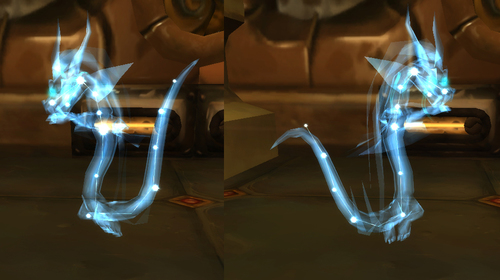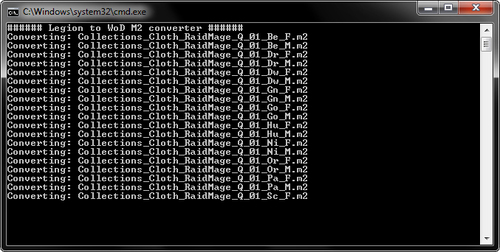-
Content Count
109 -
Joined
-
Last visited
Content Type
Profiles
Forums
Downloads
Gallery
Projects
Tutorials
Videos
Downloads Plus Support
module__dplus_manager
Everything posted by Inico
-
- 5 comments
-
- whimsyshire cloud
- mount
-
(and 1 more)
Tagged with:
-
Go to "d4" (above the texture id) in the skin file. Replace "2" with "1".
-

WotLK Dual Weilding (demon hunter artifacts)
Inico replied to staleness665 's topic in Retro-Porting
It's a quaternion animation (XYZW instead of XYZ). More information here. Since we don't have a proper quaternion converter, you can just rotate a random model in MDLVIS, convert it to m2, open it with pymodeleditor and copy the quaternion values. It just takes a few seconds. -
Maybe the problem are not the normals, but a renderflag set to "two sided". It causes the two overlapping faces to show up in the same view, causing some artifacts. Just change the renderflag from "two sided" to "none" with 010 editor. If the renderflags are already set to "none" then it is a normal problem indeed.
-

WotLK Dual Weilding (demon hunter artifacts)
Inico replied to staleness665 's topic in Retro-Porting
That flag was introduced in Cataclysm. As I said in Modcraft: -Open your model in PyModelEditor. -Create a new global sequence (I usually make a sequence of "1234") -Go to the base bone (bone0). Change the bone flag to "transformed". -Go to rotation and create a new linear animation with the global sequence you just created: 0:{ 32767 , 32767 , -1 , -32767 } 1234:{ 32767 , 32767 , -1 , -32767 } -Bind all bones to bone0 (or repeat the process with all floating bones). It's quite similar to this method to reposition helmets, but go to "rotation" instead of translation. My result: You can rotate it in Blender as well, but it takes more time. -
Just change the texture ID of the desired mesh.
-
With M2mod Redux for Blender. There is an updated version as well.
-
Version 1.0.0
67 downloads
This mount was added in build 18164 but totally removed from the game files a few builds later. This model was supposed to be an iconic mob of Draenor, but for unknown reasons it was scrapped. You can still find its skull in the Legion login screen and all around Draenor, specially Gorgrond. It was requested many times, so here it goes. It's in WoD file format, to use it in Wotlk you must retro-port it. External Download -
-
Version 1.0.0
164 downloads
This script changes the texture type of a belt buckle m2 to "hardcoded", so you can attach it as a spell in WotLK. Requires 010 editor. How it works: -Put the models you want to modify inside the folder called "Models". -Run "MassBuckleTextureHardcoder.bat" and wait It copies the name of your current model and creates a texture path with the same name. If your model is called "Buckle_pinkunicorn" it will create a path called "Item\ObjectComponents\Waist\buckle_pinkunicorn.blp". This script only works if your model has "BUCKLE_" at the start of its name. If the model has multiple texture variations, just change its name and a different texture path will be created for that specific file. Example: Buckle_Leather_RaidMonk_N_01.m2 has 3 textures: -Buckle_Leather_RaidMonk_N_01.blp -Buckle_Leather_RaidMonk_N_01Blue.blp -Buckle_Leather_RaidMonk_N_01Red.blp If you wish to have all 3 variations, copy the model and change the name of its copies to "Buckle_Leather_RaidMonk_N_01Blue.m2" and "Buckle_Leather_RaidMonk_N_01Red.m2" so the path matches. EXTERNAL LINK: https://www.mediafire.com/?wlm3d7rja3ojtmw To make this script work there must be an entry for 010 editor in environment variables (this allows windows to launch 010 editor through the cmd window, otherwise it won't work): -Right click on My computer -> properties -> advanced system settings -> environment variables -> Path -Click edit -Add your 010 editor directory to the list separated from the rest of the entries by a ";" (Example: ;C:\Program Files (x86)\010 Editor) (Detailed guide on this video) -
-
I just tested it and works fine. You are doing something wrong. Every entry in AnimationLookup is an animation ID. You must swap the swimming animations with the flying animations, for example, in the animationlookup 41 (Swim Idle) put the ID of the MountFlightIdle animation.
-
The animation played when you are on a mount is defined by spell.dbc. In column 132 put "12844". This will trigger the "StealthStand" animation. Spell.dbc column 132 -> SpellVisual.dbc column 5 -> SpellVisualKit.dbc column 3 = animation played (120 = StealthStand).
-
I don't get it. I tested it in-game and works. Are you converting it to vanilla wow? You are not giving much information. Another thing you can do is opening the rotation block in 010editor and change "numberOfTimeStampPairs", "OffsetToTimeStampPairs", "NumberOfKeyFramePairs" and "OffsetToKeyFramePairs" to 0. Try with this one: Stave_2H_FirelandsRaid_D_02 without sphere rotation 02.rar
-
That's because in WOTLK flying mounts use swimming animations. In Cataclysm and beyond, mounts have separate animations for flying and swimming. Your wings do not appear because your model is playing the swimming animation instead of the flying animation, that isn't recognized by the wotlk client. You must swap the animations ids with 010editor (animation lookup). See this post for more info.
-
You did something wrong. If you change the bone flag from "transformed" to "none" the bone stops moving, without exception. Maybe you didn't save the model. Anyway, here is it. Stave_2H_FirelandsRaid_D_02 without sphere rotation.rar If you are converting the model to vanilla, then I have no idea. Never worked with that version and probably never will.
-
What you are trying to modify is not a particle. It's geometry bound to a bone. Identify the sphere bone (it's "bone 3" in that model) and change the bone flag from "Transformed (512)" to "None". This will freeze all geometry attached to that bone.
-

Retro-Porting Legion Combat Animations to Wotlk
Inico replied to infernus55 's topic in Retro-Porting
Did you remake the UV and change the texture position? WOTLK: LEGION: -

Retro-Porting Legion Combat Animations to Wotlk
Inico replied to infernus55 's topic in Retro-Porting
I don't know. Never worked with TBC models. You must open the model in 010 editor, remove the extra header and change the m2 version from 274 to 272. You can use my script to do it automatically if you want. Remember that legion character models bypass the wotlk polygon limit, so you must decimate some geosets. -

Retro-Porting Legion Combat Animations to Wotlk
Inico replied to infernus55 's topic in Retro-Porting
-Use m2mod to adjust the character uvw map to wotlk. -Then, use PhilipTNG's converter. -Swap the animation ids (AnimationLookup) with 010editor + m2 templates. I used this method to swap animations in the past, so it should work with the new combat animations as well. If the animation has an .anim file attached to it, just rename the .anim file. -
There are many ways to achieve this. For the tattoos, you can add them as shirts, or paste them to every skin file and duplicate the texture. For the horns you can add a transparent texture as extra skin texture only visible with the DH skins, or add them as spells (but it won't be vissible in the character selection screen). Creating new helmets with the horn models is also a possibility but it can turn off certain hairstyles. The problem is that you need an advanced level of 3D modeling and DBC editing. The method to make new 3D attachments is the same as adding 3D belts to wotlk (it starts around "23:50"): However, in the 8th column you must put the flag "0x100000" or the spell will disappear when your character dies. (Por cierto, te recomiendo activar Windows )
-
-Open your model in PyModelEditor. -Create a new global sequence (I usually make a sequence of "1234") -Go to the base bone (bone0). Change the bone flag to "transformed". -Go to translation and create a new linear animation with the global sequence you just created: 0:{ -0.0587258 , 0.0 , -0.18623257 } 1234:{ -0.0587258 , 0.0 , -0.18623257 } I've only tried this on human male helmets, don't know if the translation coords are exactly the same for the other races (in case they are wrong, just change them). If the model has multiple bones or particles, bind them to the base bone, or edit all of them.