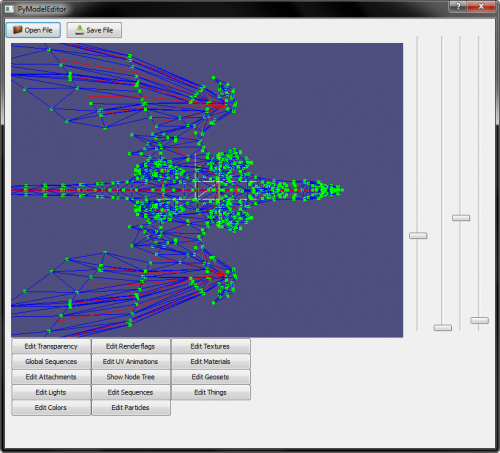-
Content Count
46 -
Joined
-
Last visited
Content Type
Profiles
Forums
Downloads
Gallery
Projects
Tutorials
Videos
Downloads Plus Support
module__dplus_manager
Everything posted by Atraxian
-
Might not be the answer you were hoping for but some armor pieces have asymmetrical shoulders, you might want to look at one of them and compare it to other models. One of them is item number 23277, Lieutent Commander's Lamellar Shoulders EDIT: I'm assuming you are talking about WotLK 3.3.5a I took a little time to look at the Item.dbc and ItemDisplayInfo.dbc. In ItemDisplayInfo.dbc you have 2 different columns used for tho different models for right and left shoulder piece, so you can mix and match the models you want to display. Have you tried using only 1 model and leaving the other column empty?
-
Version 1.0.0
260 downloads
Dreadwings and Ravenlords retroported for 3.3.5a This includes: Dreadwings (mounts with fire and particles rising into the air) - Corrupted Dreadwing (green fel) - Orange Dreadwing (sun orange) - Purple Deadwing (void purple) - Yellow Dreadwing (yellow holy) These models have Hardcoded textures. Ravenlords (I changed the ravenlord model to accept textures from the CreatureDisplayInfo.dbc, first texture is for the body, second texture is for the wings and third texture is for the saddle) - Regular blue ravenlord (the one from the Blizzshop) - Purple - Green - Orange - Brown - Yellow It also contains spare models for npc mobs for some of the colors. EDIT: for better use, set a 0.4 model scale in CreatureDisplatInfo.dbc -
If what you are asking is how to change the path of hardcoded textures in models, it is relatively simple. This is for models for 3.3.5a. I use 010 editor with Alastor's template (link at the end) ALWAYS MAKE A BACKUP OF THE MMODEL BEFORE STARTING. I know it's basic stuff, but you don't want to skip this, trust me. Just load the .m2 model with 010, run the template on the file and look at the result. You will find a section named "struct Textures" there you can open the textures you want to change: An important part is the enum E_TEXTURETYPES type value. Depending on it you can make the testure hardcoded (you have to specify the path inside of the model itsel) or being automatically taken fromexternal sources. For example monsters with multiple textures variations have MONSTER_SKIN_1, 2 and/or 3. These textures are taken from the Monster Texture Variation columns in the CreatureDisplayInfo.dbc I'm assuming you want to hardocde a texture or change the path of a hardcoded texture, so let's start with that. Click on the "string texture[xx]", you will notice that the upper part of the editor automatically went to the values of the texture path: You can change the texture path by rewriting the part on the right hand side, but you have to be EXTREMELY CAREFUL about two things: 1) the length of the path 2) the starting position of whatever comes after the texture Let's start with point 1: after you write in the new texture path, count the number of characters and input that number into the FileName_length section. Simple enough, right? Point 2 has 2 cases: SHORTER PATH THAN THE ORIGINAL fill in the path, then click on the hexadecimal part of the editor and start hitting 0 until you restore the next texture to its original position This is because the structure of the file has many many MANY points where it looks up the exact position of informations by using hardcoded offsets. If you change the length of something you run the risk of shifting everything and make the model unusable. LONGER PATH THAN THE ORIGINAL or NEW HARDCODED TEXTURE in this case you don't have enough room in this part of the file than before, but that's where the offset become your friends. You just have to insert the texture path at the end of the file and put the appropriate offset so the model knows where to look for it. First, go to the end of the file and fill in 0 until you start a new row, then put in the new texture path right click on the template result section and select column display format as hex, like this: now change the FileName_offset of your texture to the value on the left had side of the hex editor at the start of yout path row. In the example case it is 2D19C0h Return to showing things as Default or Decimal and change FileName_length to the appropriate number. This way you should have been able to hardcode or change a hardcoded texture with the 010 editor without going crazy. for reference: https://wowdev.wiki/M2#Textures for the template:
-
Just uploaded to the site: Also added some extra colors for variety. EDIT: forgot to mention that they work better with a 0.4 size scaling set in CreatureDisplayInfo.dbc
-
I started looking into it in my spare time and my current result is inthe attached images. It is not 100% Blizzlike, but I managed to tweak some of the particles to make it more like the real thing. Since in the expansions particles in the models evolved over time, I doubt I'll be able to make it exactly like it is on live servers. Honestly I'm still a newbie with model editing. If this is acceptable for you, I would be happy to share it in the weekend, so I can have some more time to tweak things around for a little longer.
-

.M2 Template by Alastor
Atraxian commented on Alastor Strix'Efuartus 's file in 010 Editor Scripts and Templates
-
Version 1.0.0
135 downloads
Customizeable protodrake mount model adapted from the Companionprotodragon model from Dragonflight. This is more of a proof of concept to convince myself it could be done (somehow) and wanted to share the results. Possible customizations are decided in the CreatureDisplayData.dbc in the creature geoset column. These are the possible customizations starting from the rightmost digit of the hex number: 0x0000000Y = Face customization: possible values 1, 2, 3, 4, 5 0x000000Y0 = Helm: 1 has helm, 2 or higher no helm 0x00000Y00 = Forhead: possible values 1, 2, 4, 5, 6 (higher for no extra) 0x0000Y000 = Cheeks: possible values 1, 2, 4, 6, 7 (higher for no extra) 0x000Y0000 = Eyebrows: possible values 1, 2 ,4 (higher for no extra) 0x00Y00000 = Back: 1, 2, 3, 4 0x0Y000000 = Tail: 1, 2, 3, 4, 6 (higher for normal tail) 0xY0000000 = Belly: 1, 2 (higher for no extra) Textures customizations: - Texture 1: skin color - Texture 2: saddle color - Texture 3: horns color It doesn't have the same range of customizations as the Dragonflight model, but some is better than none, right? Seriously, the Dragonflight model has way too many polygons for a direct retroport and I had to sacrifice the fur and horns customizations along with the big armor (that takes more than half the polygons budget by itself). As an added bonus, I added a model using the full armor, but at the cost of no customizations apart from the colors. If you want to make your own, you will need: m2mod version 9.0 Blender 2.77 m2i importing and exporting scripts compatible with m2mod 9.0 010 editor .m2 and .skin templates for 010 editor Multiconverter 3.0.0 This guide: Use m2mod to create an .m2i file of Companionprotodragon.m2 (download the files from wow.tools) Import the .m2i in Blender, delete the meshes you don't want to keep and reduce the polygons count to 21845 or less. Export the .m2i and follow the guide to the end. Once you used the Multiconverter, open the converted .m2 file and the XXXXX01.skin file and manually edit the textures, so your model will not look completely white, and if needed fix the flying animations. Copy the XXXXX01.skin file twice and rename the copies to XXXXX02.skin and XXXXX03.skin replacing the old ones. Your model should be ready for being patched into the game. -

Shadowlands M2 to Wotlk 3.3.5 (Including Skels)
Atraxian commented on callumhutchy 's tutorial in Retro-Porting
Create a "mappings" folder in your m2mod root and place the filelist.csv there- 21 comments
-
- Shadowlands
- M2
-
(and 3 more)
Tagged with:
-

Drake mounts pack for 3.3.5
Atraxian commented on Atraxian 's file in Creatures, Items and other M2s
-
Version 1.0.0
375 downloads
Retroported models for some of the mount in the upcoming Dragonflight expansion (plus icons). Retroported Mounts: Lava Slug and Lava Snail Wind Hawk Primal Dragonfly River Otter and Armored River Otter Moose Bull Kirin Water Salamander Mammoth and Lava Mammoth Primal Tallstrider Primal Thunderlizard Slyvern (fox wyvern) - Import the files in an .mpq patch keeping the file paths already in the the compressed file. - add the models in CreatureModelData.dbc and in CreatureDisplayID.dbc (then add them to your client patch and server) Some of the models look better by scaling them a little bit in the CreatureDisplayID.dbc, these are the scalings I used: River Otter (both models): CreatureModelScale = 2 Wind Eagle: CreatureModelScale = 1.1 Moose Bull: CreatureModelScale = 0.7 Primal Dragonfly: CreatureModelScale = 1.5 Primal Thunderlizard: CreatureModelScale = 0.7 Fox Wyvern: CreatureModelScale = 1.3 The Thunderlizard, Tallstrider and Lava Mammoth have some extra customizations with their geosets. You may take a look at them using the model viewer at wow.tools and then flag which ones you like most in the CreatureGeosetData column in the CreatureDisplayID.dbc. Sadly, no customizeable companion dragons as they are still beyon my level and I doubt I'll be able to do anything with them anytime soon, if ever. -

Drake mounts pack for 3.3.5
Atraxian commented on Atraxian 's file in Creatures, Items and other M2s
I'm kind of starved for time at the moment, so it will be only text. If something isn't clear, I'm pretty sure you can find more extensive guides or even videos on the net. First you need some tools to edit the files, I use: - WDBX Editor for the .dbc files - Ladiks MPQ editor for the client patch files - WoW Spell editor for making the new mount spells - HeidiSQL (or other editors) for implementing the creature in the database You can find most of them on this site or on github Step by step it goes like this: - Creating the MPQ file with the models 1) create a new MPQ or open an already esisting MPQ (making a new one is the safer choice) 2) create the "Creature" folder inside of the MPQ 3) inside of the creature folder make another folder with the name of the creature you are importing (in the file there are already the correct names for the models) 4) import the files of the model + textures inside of the folder 5) save the .mpq in the "data" folder of your client with a name like "Patch-X.mpq" where X is a number of a letter. -Editing CreatureModelData.dbc 1) open CreatureModelData.dbc with your .dbc editor 2) create a new line for the new creature (I generally copy a line from a creature with a similar model and size) 3) in the column with the path of the model file insert the patch and model name of the creature you want to import and you used on the .MPQ file you created previously. 4) take note of the ID of the entry. -Editing CreatureDisplayInfo.dbc 1) open the "CreatureDisplayInfo.dbc" and copy a row with a creature similar to the one you want to import 2) in the model ID column use the ID you previously took note of 3) in the "Texture Variations" columns write the path and name of the textures to use for the model 4) Take note of the ID of the entry you just created. - Editing the Creature_Template table in the database 1) open your server database with either Keira3 or HeidiSQL (or other editor) 2) enter the Creature_Template table and copy a creature that roughly resembles one you are trying to port 3) edit the name field to what you want 4) edit the Model ID field with the ID you noted from the CreatureDisplayID.dbc 5) Take note of the ID of your new database entry. - Creating the Mount Spell 1) open Wow Spelleditor and copy a mount spell similar to the one you want to add 2) go to the "Effects" tab and look between Effect 1, 2 and 3 which one is the mount effect 3) change the "MiscValue A" to the dabase entry ID of the creature you just made 4) change the name/decription of the spell and save it 5) click on Expoort and then "Export to MPQ" 6) go to the export folder of your WoW Spelleditor and copy the .dbc files into the "dbc" folder of your core 7) open the patch-4.mpq file and add the CreatureDisplayInfo.dbc and CreatureModelData.dbc into the "DBFilesClient" folder inside of the MPQ 8 ) copy the .mpq file in the "data" folder of your client These should be the basic steps. -

Drake mounts pack for 3.3.5
Atraxian commented on Atraxian 's file in Creatures, Items and other M2s
-

Retroported Dragonflight mounts pack for WotLK 3.3.5
Atraxian commented on Atraxian 's file in Creatures, Items and other M2s
-
Something like that happened to me too. I was trying to retroport some mounts using the "latest" version of the multiconverter. I would advise you to try following this guide: When it says to change the number of skins in the 010 editor, read it as "unit nViews" Then instead of using the multiconverter linked there, try using the 3.0.0 version you find in the download section of this site. Good luck
-
Version 1.1.0
198 downloads
Retroported model for the Nether-Gorged Greatwyrm mount. - Import the files in an .mpq patch in creature/nethergorgedgreatwyrm/ and interface/icons/ for the spell icon. - add the model in CreatureModelData.dbc and in CreatureDisplayID.dbc (then add them to your client patch and server) For TextureVariation_1 and TextureVariation_2 entries use "nethergorgedgreatwyrm_4323959" and "nethergorgedgreatwyrm_4323957" respectively, otherwise the model will be white and textureless. - add the icon path and name to a new SpellIcon.dbc entry - add a creature that uses this model in your database (I copied the Arcane Wyrm entry and changed its ModelID) - create a mount spell that uses this model and icon It worked for me, I hope it works for you too. EDIT: fixed a few animations and added 3 extra colors for the mount. -
- 3 comments
-
- m2
- PyModelEditor
-
(and 2 more)
Tagged with:
-
EDIT2: I finally managed to retroport the model and it seems to be working fine. Many thanks to callumhutchy for his tutorial on how to retroport models. Most probably I was getting crashes because of the skin files (I tried to import the converted model into Blender and it didn't load the .skin files correctly). By following callumhutchy instructions I managed to retroport the creature. I've been trying to retroport the new Tangled Dreamweaver mount to WotLK 3.3.5 I managed to export the filed from my client using wow.export (CASC viewer gives me some errors about unknown files when I try to extract the m2 and skin files). I ran a TXID remover and the multiconverter without getting any errors and imported the files in my mpq. Created a new line for the model infor and display info DBCs and imported them both into the client patch and the server. Yet, when I try to morph into the model in-game the model doesn't show (not even the "model not found" checkered cube) and the camera freezes (yet, I'm still capable of moving around and the client doesn't crash, when I morph to nother model the camera gets back to its correct position.) Has anyone goy any idea what I might be doing wrong? Or may be if the listfile is still missing some of the files and the like? Has anyone been able to successfully downport the model, yet? Thank you in advance. EDIT: toying around with the model, I managed to make a step forward (may be?) and have it load in the model viewer. Now when I try to show it in the client I get a memory access error, but with memory locations different from the usual error I get when osmething isn't retroporting properly. In an effort to throw things at the wall, hoping something sticks, I opened the file with 010 editor just to notice a vertice count of 24372. My noob's guess is that the model has a little too many triangles for the WotLK client to manage and have to reduce the polygons count somehow.
-

Shadowlands M2 to Wotlk 3.3.5 (Including Skels)
Atraxian commented on callumhutchy 's tutorial in Retro-Porting
I think in the current version of the script is named "unit nViews"- 21 comments
-
- Shadowlands
- M2
-
(and 3 more)
Tagged with:
-
Nice guide, but I'm encountering an issue: I'm trying to retroport the manawraith models in the manawraith2 folder from Shadowlands 9.2 to Wotlk 3.3.5. I followed every step to a tee (at least for what I can tell), but at the moment to try the model in-game when I use the .morph command the game crashes giving me a memory access violation error. I already tried to remove the "read only" option from all the client files and run the client as adminitrator and still get the error. Looking at the model in WoW Model Viewer shows it fine (with the exception of missing particles effects, but if I'm not mistaken those aren't carried over by the converter). I already tried multiple times the entire procedure from the start, but get the same result every time. Also retried with other models like catmount (simpler model with no particle effects) and still the same memory access violation error. Any idea what I might be doing wrong? EDIT: following another guide on these forums I think I finally managed to import the cat mount successfully. Probably what I was missing was to edit the .m2 file to include the total number of .skin files I had, or the converter was outdated (may be).
-
Hi, I was wondering if in Azerothcore, 3.3.5a was possible to make a custom spell that works in this way: - Passive spell with a proc effect. - On proc, it adds a a single charge of an aura that uses charges (like Inner Fire). My idea was to create the passive that generates charges 1 by 1 that are then used by another spell. At the moment I managed to do something like this: - Passive spell has a triggered effect that applies 1 aura on the character when I cast a custom spell. In order to do that I had to insert an appropriate line in the Spell_Proc_Event table inside of the database. Problem is that if I make the aura similar to Inner Fire, when it is applied to the character it will automatically apply the maximum number of charges. I tried to use the Spell_Proc table instead of the Spell_Proc_Event table since it has a specific column for charges, but for the life of me, it seems I can't get the passive spell to proc that way. Thank you in advance. PS: Alternatively, I tried to use a regular aura without charges, but that stacks up to a maximum number, but I would need to have a spell that removes the stacks one by one which I don't really know how to implement. EDIT: Solved, sort of... To simplify things I used the Warlock and Soul Shards. 1) I modified the soul shards in order to make them stackable and made them into keyring items (so they won't clutter the inventory). 2) Similar to how "Lovely Charm Collector's Kit" has a passive spell that is always active as long as you have it in your inventory, I added a passive spell to the Soul Shards. At the moment it is just a dummy aura, but you can actually add effects to it. 3) I modified a Shadowbolt spell to use Soul Shards as reagents. Then I wanted to be able to cast Shadowbolt even without having Soul Shards in my inventory, in order to do that: 4) I created a passive spell that removes the reagent requirement of Shadow Bolt (similar to how Glyph of Unburdened Rebirth works) and taught it to the Warlock. 5) I added two lines in the database at the table "Spell_Linked_Spell" one line allows the Soul Shard aura to automatically remove the reagent free aura and the second reactivates the reagents free aura as soon as the Soul Shard aura is removed from the character (when you no longer have soul shards in your inventory). Tnis way what happens is that as long as I have soul shards in my inventory, shadowbolt will consume them when cast, but as soon as I don't have them, it becomes reagents free. This "solution" does not give you multiple stacks of a buff to keep track of how many "charges" you have, but at least gives you a number to track the available reagents in the spellbar, so it still works out.